StarXTerminator 2.2.0 has been released for PixInsight. This update corrects the way that StarXTerminator handles masks.
StarXTerminator has always correctly handled masks with respect to the target image: masked (black) areas are protected from star removal. This is useful in cases where StarXTerminator removes non-stellar features such as bright, compact cores of galaxies, certain filamentary nebula structures, and the cores of comets. However, when generating the stars-only image, StarXTerminator did not properly handle masks: stars or other features in masked areas would appear in the stars-only image. This created a problem in that the starless and stars images were no longer matched – adding the two back together was not possible without additional tedious work on the stars image.
With StarXTerminator 2.2.0, mask handling has been corrected: areas that are protected by a mask will not appear in the stars-only image. In addition, a mask selection option has been added to the Process Batch function within StarXTerminator to enable a mask to be applied when processing an entire batch of images. Thanks to Adam Block for the suggestion to add this option.
Luke Newbould has posted a video with a brief description of this update. Adam has posted a helpful video showing how the new mask feature in the batch processing mode can be applied to comet processing.
To illustrate this update, let’s look at a typical single-exposure image of a comet taken with a wide-field instrument:
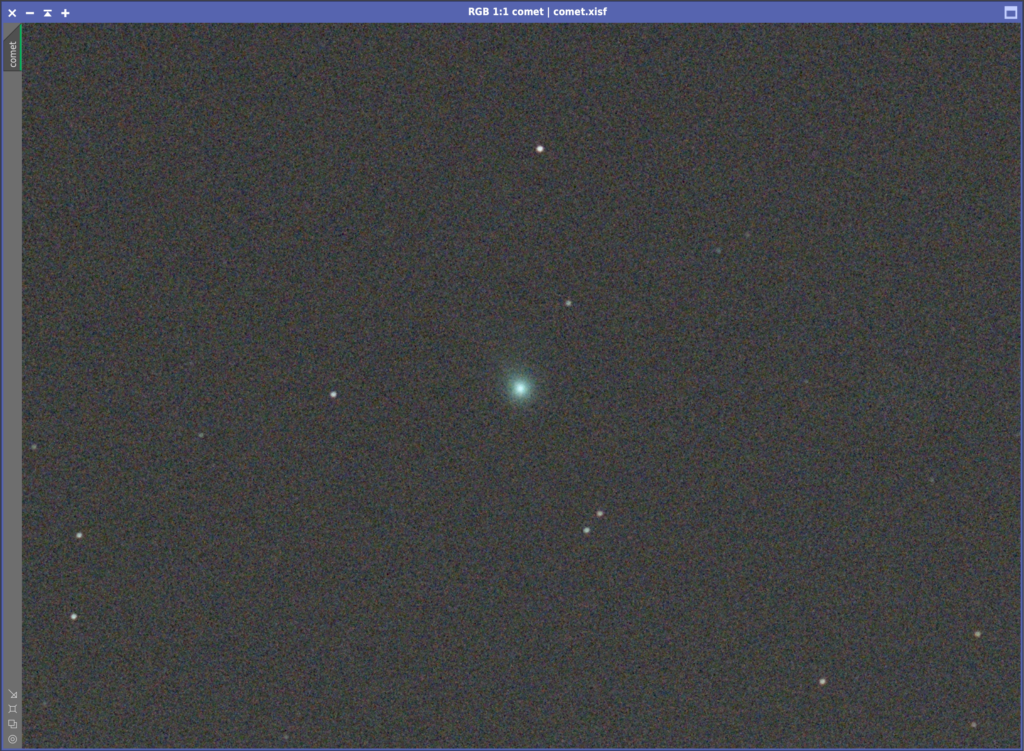
This type of image is especially difficult for StarXTerminator. Cometary nuclei can appear very star-like, especially when they have not yet developed large, detailed, or strongly asymmetric comas, and/or are imaged at shorter focal lengths. Indeed, running StarXTerminator on this image with no mask removes most of the comet:
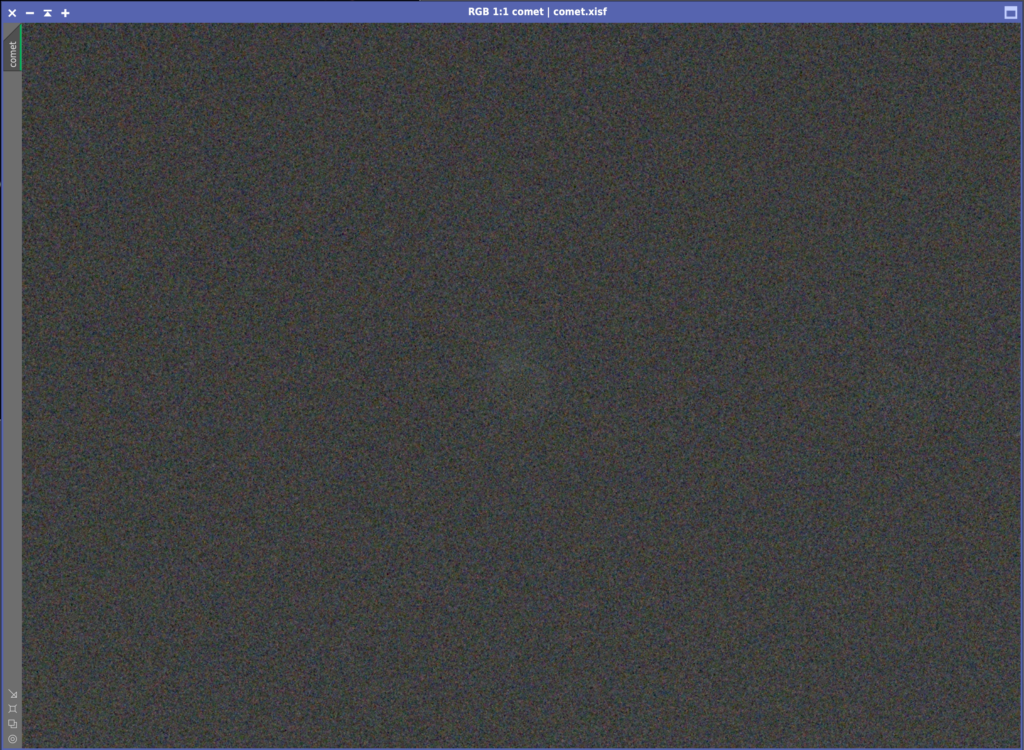
As we might expect, the removed comet appears in the generated stars image along with the actual stars:
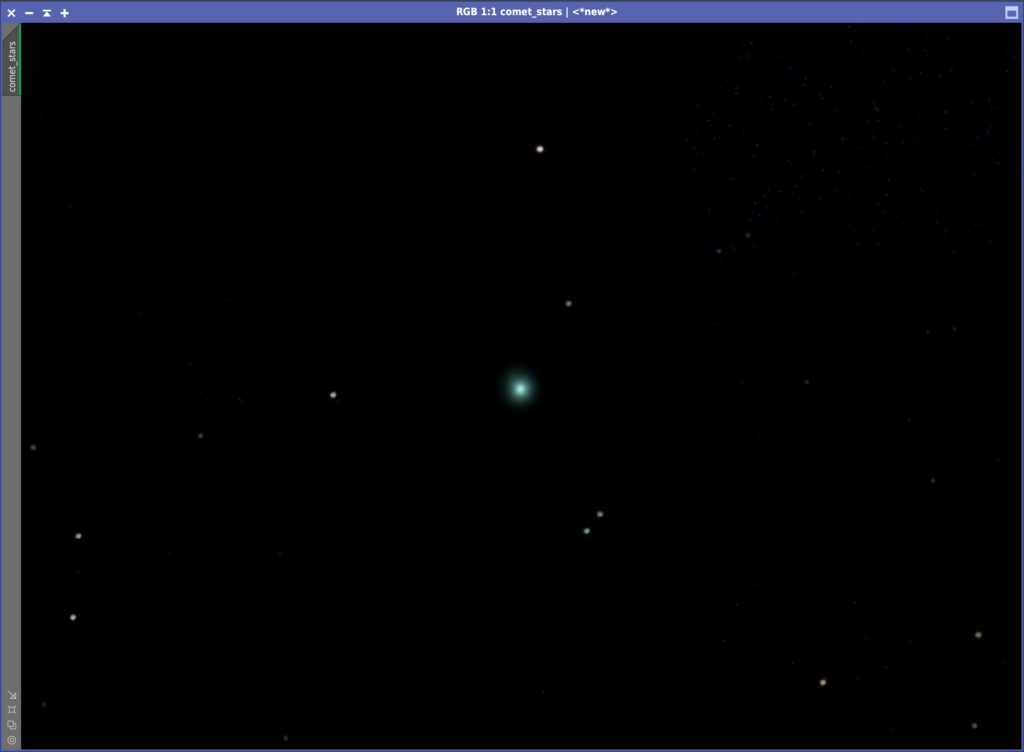
Let’s now use a mask to protect the comet from being affected by StarXTerminator. Masks in PixInsight can be created in a number of ways. For this example, we’ll use Hartmutt Bornemann’s very handy “GAME” script to draw an ellipse around the comet to protect it. Note that the “Gradient Edge Mask” option is selected: this will ensure that the area inside the perimeter of the ellipse is completely protected.
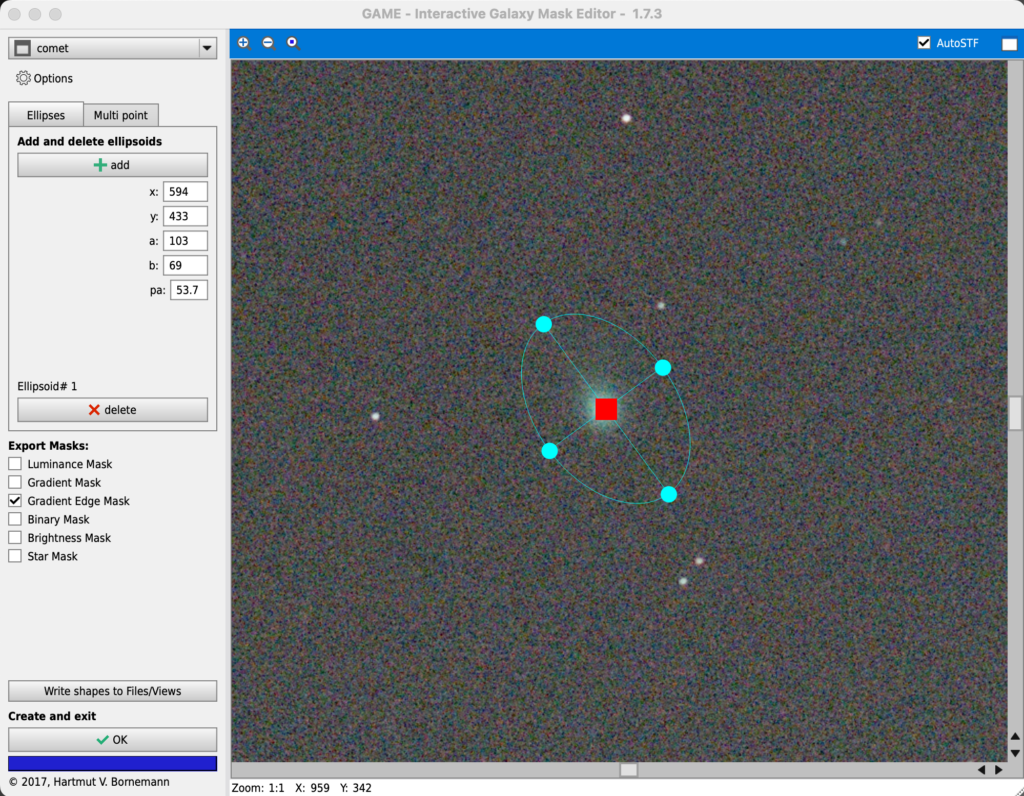
This results in a mask with the correct area selected, though it is inverted (black protects, white selects):
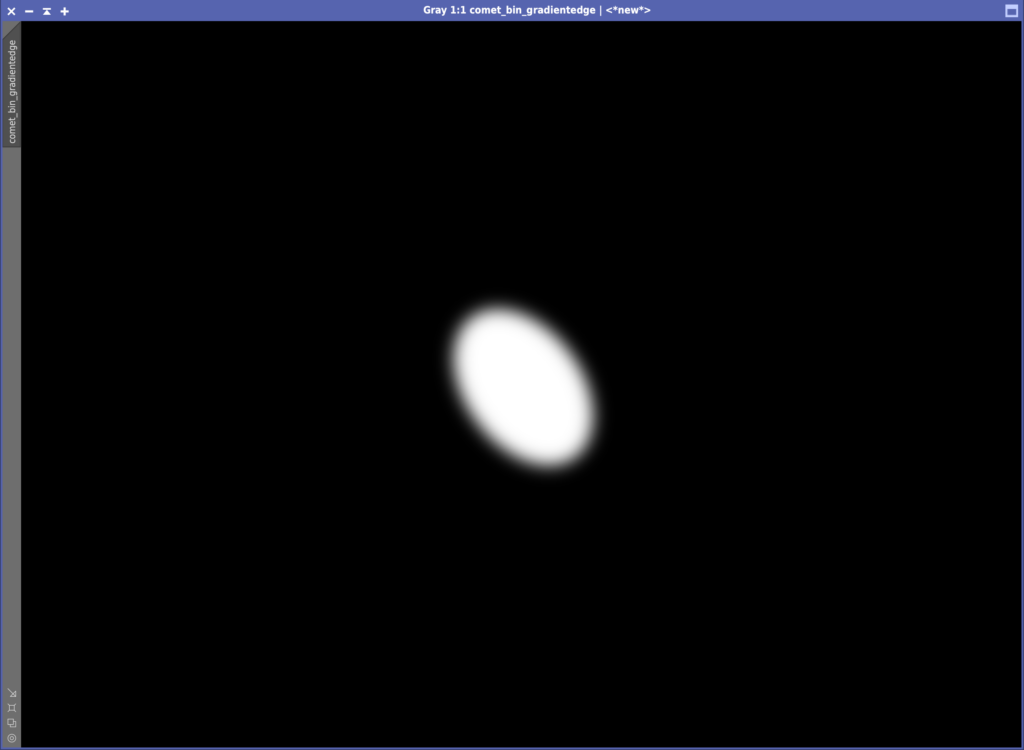
It is critical to note that this mask is inverted – any processing using this mask as-is will result in only the comet being affected, which is not what we want. Let’s invert it to get the correct mask:
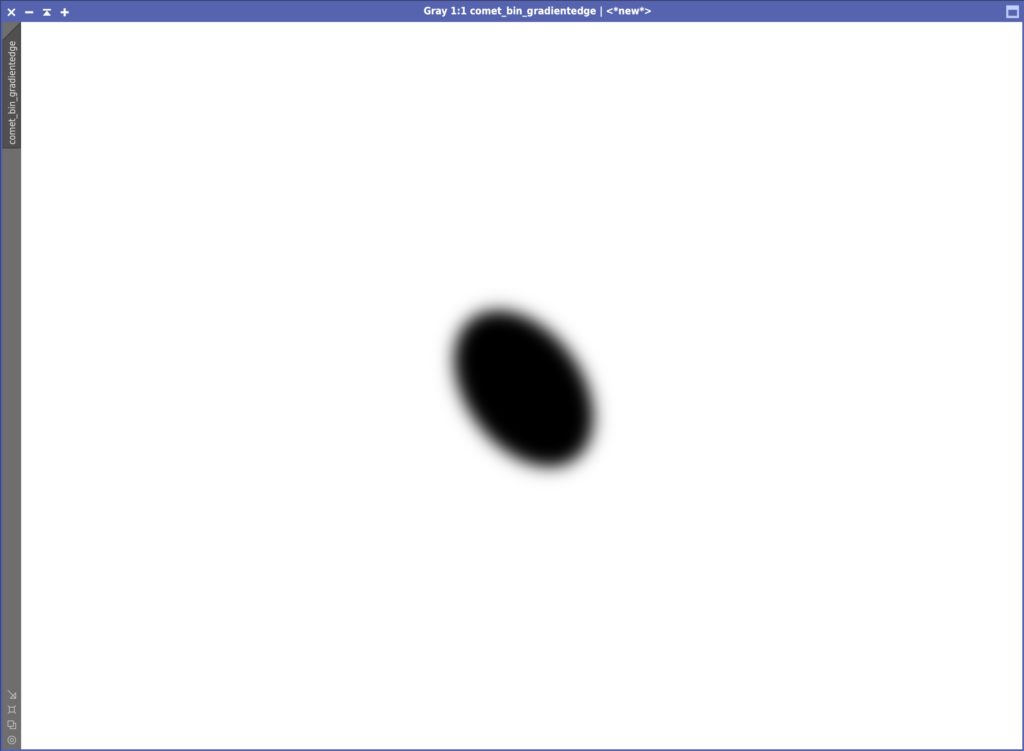
Now we can apply this mask to the original image of the comet:
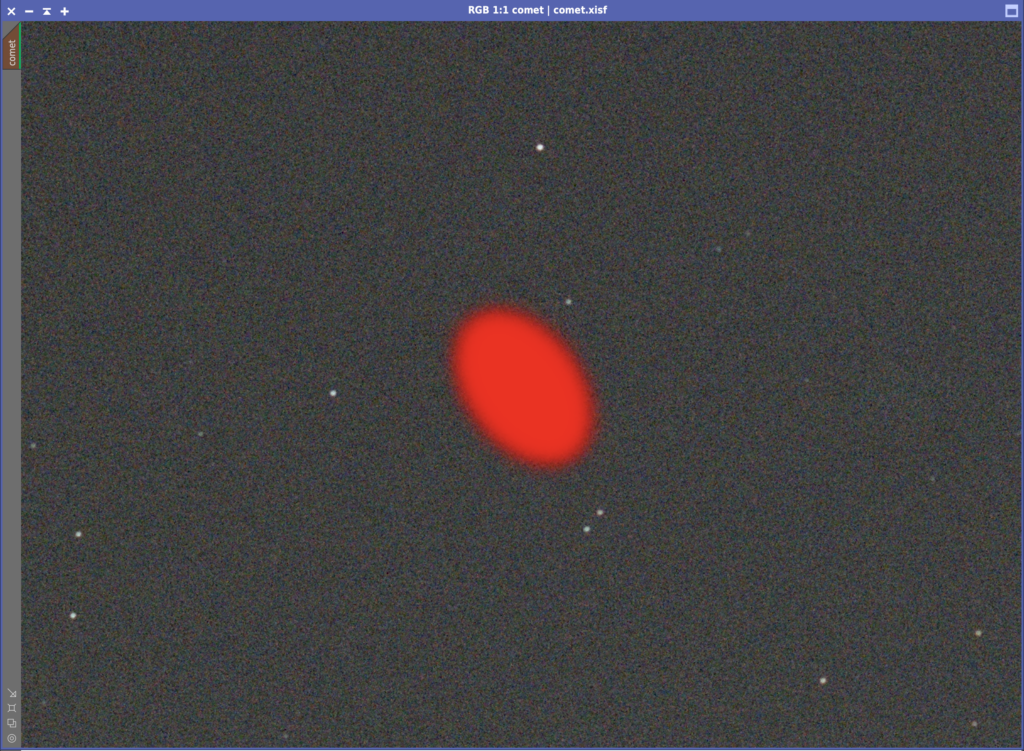
Note that this mask inversion can also be accomplished by selecting the “Invert Mask” button from PixInsight’s toolbar after applying it to an image:
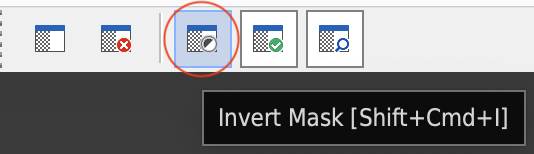
With the mask applied, running StarXTerminator with “Generate Star Image” selected produces the following pair of images:

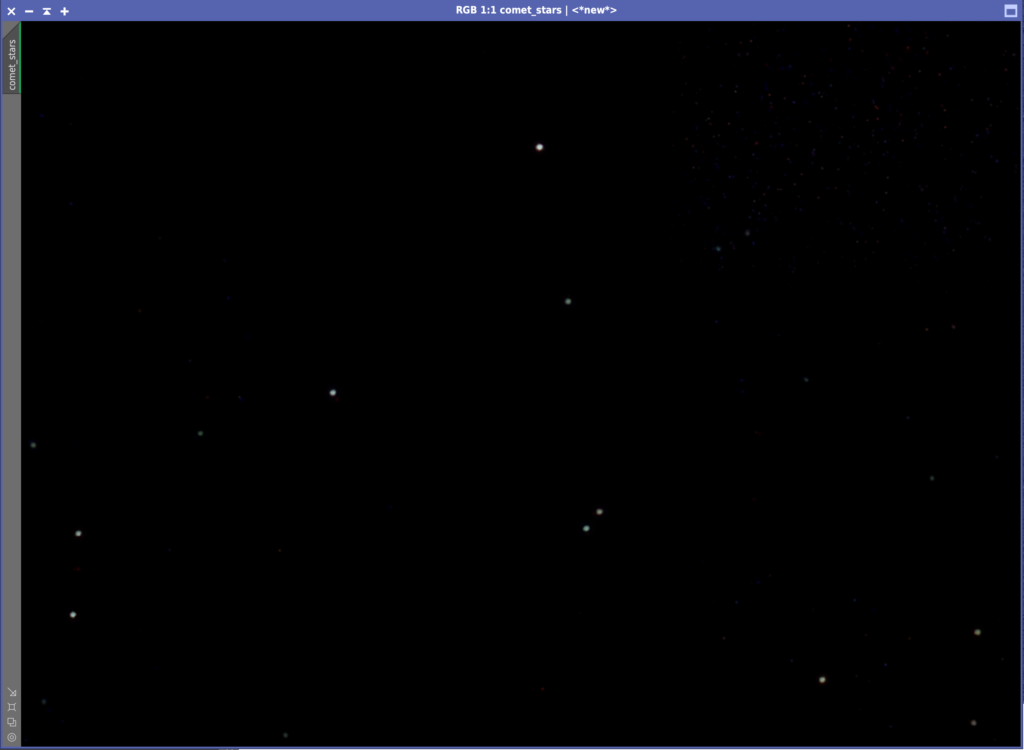
The stars have been removed from the original image while the comet has been left untouched. The stars image contains only stars and no trace of the comet.
As mentioned, StarXTerminator 2.2.0 also adds mask functionality to the “Process Batch” option:
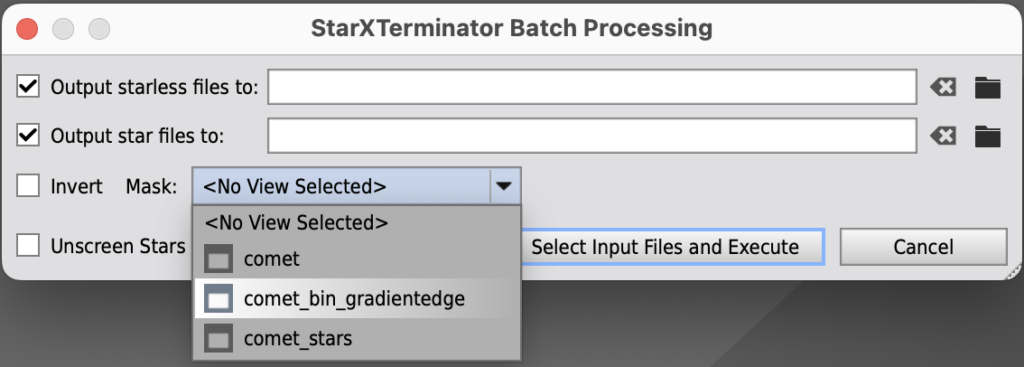
Any image open in PixInsight can be chosen as a mask. Make sure that a mask of the correct dimensions is selected (i.e., matching the dimensions of the batch of images to be processed), and that the correct mask sense is selected using the “Invert” checkbox. As a reminder, without inversion, black protects and white selects.
Note that when processing a batch of images containing a moving object such as a comet, the batch must be registered on the comet. Otherwise the comet could move outside the protected region defined by the mask.
A future version of the StarXTerminator AI will probably better differentiate between truly stellar and non-stellar features, but it is equally likely that there will always be cases in which masking will be needed to get the desired results. StarXTerminator version 2.2.0 provides the functionality needed to properly utilize the masking capabilities of PixInsight to generate both starless and stars-only images.
Thanks to Antha Adkins for the use of the comet exposure in the guide above.